|
|
|
|
|
 Our apologies, but our 'Adobe Photoshop Boot
Camp'
is not currently scheduled
Our apologies, but our 'Adobe Photoshop Boot
Camp'
is not currently scheduled
|
|
|
|
|
|
 Our Photoshop Boot Camp can
also take place in other
States besides Idaho
on request. Our Photoshop Boot Camp can
also take place in other
States besides Idaho
on request.
 We can also include a customized photo tour either before or after your
photography event
We can also include a customized photo tour either before or after your
photography event
|
|
|
|
|
|
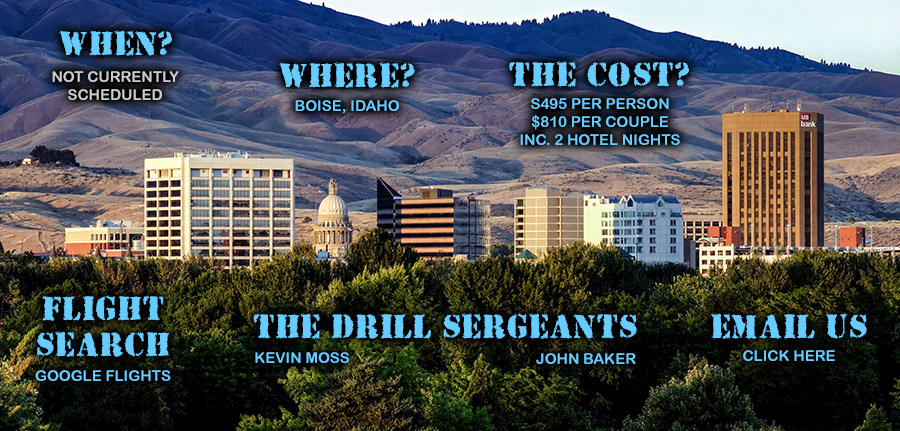 |
|
|
|
|
|
 Seminar sessions are scheduled from Friday evening through to Sunday afternoon
Seminar sessions are scheduled from Friday evening through to Sunday afternoon
 Each
session is 45 minutes in duration and starts on the hour with 15 minute breaks in-between,
plus a 1 hour lunch break Each
session is 45 minutes in duration and starts on the hour with 15 minute breaks in-between,
plus a 1 hour lunch break
 Guidance with additional software such as Lightroom and
Topaz will also be included
Guidance with additional software such as Lightroom and
Topaz will also be included
 Photo
tours are scheduled at either end of each workshop depending upon the
location and time of year Photo
tours are scheduled at either end of each workshop depending upon the
location and time of year
|
| |
|
|
|
Workshop Outline |
Sessions led by Kevin Moss and John Baker
|
|
|
|
|
| Session 1 |
Session 2 |
Session 3 |
Shooting JPEG or Raw or TIFF
DNG
Compression explained
Advantages and disadvantages of each format
Getting images to your computer
Your digital darkroom setup
Photoshop and Elements compared |
Photoshop and Elements 'Wow Hour'
Intro to Photoshop
Intro to Elements
Getting an image through Photoshop and Elements w/ demo’s
Printing |
Understanding Color and Applying Color Management
Understanding Image Sensors and Color
Explaining Color and Tonality
Using a Color Management Workflow
Introducing Color Management
Making Photoshop/Elements Color Settings
Calibrating Your Monitor
Proofing while Editing (Photoshop Only) |
| |
| |
| Session 4 |
Session 5 |
Session 7 |
Using Workflows To Process Images
The Importance of Step-by-Step Processes
Using an Image Management Workflow (high level description)
Loading Images To Your Computer
Directly from camera
Directly from card readers
Directly from wireless (really!)
Organizing Images: One Image Equals Three
Original image libraries
Working image libraries
Final and output image libraries
Backing Up and Archiving Images
Maintaining working CD/DVD’s
Making a copy for the safety deposit box
External storage for image archives
Organizing Older Images
Collecting images
Naming and dating images
Finding lost treasures
Processing Raw Image Workflow (high level description)
Correcting Images Workflow (high level description)
Editing Images Workflows (high level description) |
Image Management with Adobe Bridge
Explaining Bridge
Finding Your Way Around The Image Browser Window
Adobe Bridge menus
Viewing folders and images
Previewing images
Viewing and changing thumbnails
Using Toolbars and palettes |
Processing Raw Images
Camera Raw Tools
Camera Raw Menus
Previewing changes
Using the histogram
Showing workflow options
Settings menus
Adjustment tabs
Evaluating Images
Reading the histogram
Image preview
Evaluating RGB readouts
Using Adjust Tab Controls
Adjusting white balance settings
Adjusting exposure
Adjusting brightness
Adjusting contrast
Adjusting saturation
Sharpening Using the Detail Tab Controls
Adjusting sharpness
Luminance smoothing
Color noise reduction
Correcting Lens Shortcomings with the Lens Tab Controls
Correcting chromatic aberration
Adjusting for vignetting
Creative Color Using Calibrate Tab Controls
Saving Your Settings and Subsets
Using the File Browser to Apply Raw Settings
Recapping Your Raw Image Processing Workflow |
|
Session 6 |
|
Metadata
Working With Metadata
Understanding Metadata
Adding Metadata to Your Images
Understanding the Sidecar File.
Naming and Rating Image Files
Applying Flags and Keywords to Images
Explaining Sorting & File Renaming
Saving Time By Batch Renaming |
| |
| |
| Session 8 |
Session 9 |
Session 10 |
Creating Layers For Color and Tonal Adjustments
Explaining the Overall Adjustment Workflow
Working with Layers
Creating a Levels Adjustment Layer
Making a Curves Adjustment Layer
Changing Color
Creating a Brightness/Contrast Adjustment Layer
Adjusting Hue/Saturation
Reviewing the Overall Adjustment Workflow |
Making Image Edits
Explaining the Image Editing Workflow
Exploring the Photoshop Toolbox:
Tool By Tool Explained
Paint brushes
Cropping
Healing brushes
Clone tools
Dodging & burning
Correcting red eye
Blur, Sharpen and Smudge
Making selections
Using filters
Vanishing Point
Creating Layers for Edits
Using Layer Masks to Make Selective Changes
Recapping Your Image Editing Workflow
|
Output and Printing Workshop
Sizing Images
Resolution explained
Sharpening Images
Printing Images
Letting Photoshop determine colors
Letting your printer determine colors
Reviewing Your Output Image Workflow |
| |
| |
| Session 11 |
Session 12 |
Session 13 |
The Wonderful World of Photoshop Filters and Add-ons
Rendering
The 'art' palette
The weird and wonderful
Matching your subject with an 'appropriate' filter |
Creating Montages/Composites
Concepts
Choosing the 'palette'
Image choice
Image transparency
Image feathering
Images in text |
Creating Digital Multimedia Presentations
Themes/Subjects
Music choice
Scripts: Writing, editing, narrating
Image transition: Effects and time lapse
Do's and don'ts
Editing software
LCD projectors |
| |
| |
| Session 14 |
Session 15 |
To be announced |
Creating Photo Websites
Simple or complex?
Domain names
Hosting
Graphics
Text: When to create a graphic
Preparing images for fast loading
Image size
Do's and don'ts
HTML
Keywords
No-cost search engine submission |
Photoshop and Elements Cool Secrets
|
The schedule for the inclusion of Lightroom,
and
Topaz
software will be announced at a later date. |
|
Session 16 |
|
Participant Demo’s, Workshop Question and Answer |
| |
| |
|
WORKSHOP
FEES and ADDITIONAL INFORMATION |
| |
|
Cost: $495 USD per person / $810 per couple . . . includes 2 nights of
hotel accommodations
Deposit: $200 USD per person to hold your place.
The deposit is fully refundable up to 8 weeks prior to the seminar start. 50% is
refundable if canceling in under 8 weeks from the seminar start. If the seminar
were to be canceled entirely for reasons beyond our control, 100% of deposits
would be refundable.
Location: Boise, Idaho |
| |
|
What to bring: We recommend
the use of a writing pad, laptop, tablet or phone for taking notes. The device
on which your software is installed can be used to follow the 'lessons' step by step, and although we'll proceed at a slow pace, we'll be unable to make more than momentary pauses for those who might need to reboot and
suchlike! Tables will be provided. |
| |
|
Transport: You will be able to use the hotel's courtesy van for airport transfers, plus if you want to get to another part of Boise during free time, we will endeavor to make Travel Images' 10-passenger minibus available to you at no charge.
|
| |
|
 Included: Two nights hotel accommodation, seminar tuition, plus complimentary snacks, and hot and cold drinks will be provided throughout the seminar.
There will be restaurant facilities available in the hotel, and nearby.
Included: Two nights hotel accommodation, seminar tuition, plus complimentary snacks, and hot and cold drinks will be provided throughout the seminar.
There will be restaurant facilities available in the hotel, and nearby.
 Not Included: Meals, and air fare to and from the workshop
location.
Not Included: Meals, and air fare to and from the workshop
location.
|
|
|
|
|
|
|
Reserve A Place | Pay Your Deposit
|
|
|
|
 Also see: Photography
Presentations
Also see: Photography
Presentations |
|
|
|

 
 
 |
|
|
|
 |
|
|